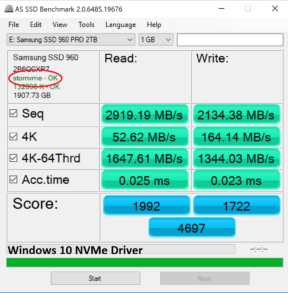OS INSTALLATION – INSTALL SSD DRIVER IF NECESSARY
Windows 10 is a wonderful thing and comes with its own integrated NVMe driver, but you may find a manufacturer, such as Samsung, who has their own. In most cases it is a simple download from their website and you are off to the races.
It is always wise to check with AS SSD to ensure that the correct driver is in place. Sometimes you might even find that the Windows 10 driver suits your needs just a bit better. Lastly, if you do go with the manufacturers driver, remember to occasionally check for updates as that won’t occur automatically as with Windows.
OS INSTALLATION – TURN OFF WRITE CACHE BUFFER FLUSHING
Most would recommend not to apply this tip without a UPS as you may lose information should your PC lose power suddenly. It can be reached by Start Panel/Control Panel/Device Manager/Disk Driver/Double Click specific SSD/Policies and it may or may not be checked by default. In the case of some drives, it may not be user changeable as we see here with our enterprise HGST Ultrastar 1.4TB SN150 SSD shown in this picture:
This is also another case where some SSDs work better with and some without “Turn off Windows write cache buffer flushing” checked or unchecked, however having it checked in most case seems to be the better. For this result, lets take a look at the Toshiba RD400 NVMe SSD. The first result depicts the RD400 after installation without Write-Cache Buffer Flushing checked.

We can see a significant jump with this SSD, once we check, and turn off, Write-Cache Buffer Flushing. SSDs may vary and, as with all of these tips, some may demonstate a marked improvement, whereas others may not.
OS OPTIMIZATION – ENABLE HIGH PERFORMANCE MODE
This is probably the biggest cause of SSDs not meeting manufacturers specifications once tested after a fresh OS installation. It is very easy to verlook as so many simply want to test their new SSD to confirm it is up to spec. Once again, let’s take a look with our RD400 NVMe SSD, but in Power Saver Mode to start:
In this instance, we even see a slight jump in our Sequential read throughput, but this is typical of any test. Take a close look at the write performance top to bottom of each result:
 The SSD Review The Worlds Dedicated SSD Education and Review Resource |
The SSD Review The Worlds Dedicated SSD Education and Review Resource |