UEFI/BIOS – DISABLE SPEEDSTEP (EIST)
Speedstep enables OS control over your CPU with respect to power and disabling it will provide better SSD performance. With the ASRock Z370 Taichi, you would find Speedstep by following OC Tweaker/CPU Configuration and then disabling Speedstep Technology.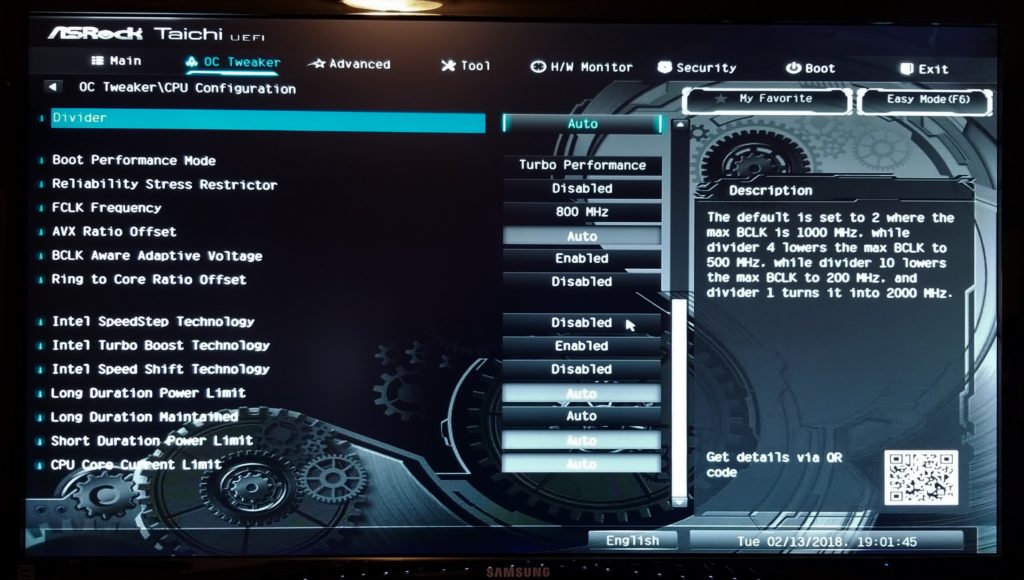
In testing once again with the Samsung 960 Pro, where we never found that much difference in performance, what was there was consistent and performance was better with SpeedStep disabled.
Perhaps worthy of mentioning is how Speedshift performed with our testing. Where Speedstep relinquishes control of the P-States to the OS, Speedshift grabs that control back in favor of the CPU. When enabling both Speedstep and Speedshift, we saw an increase in performance over having Speedstep enabled alone, but not at the level of our left result with Speedstep disabled.
UEFI/BIOS – DISABLE CPU THERMAL THROTTLING
I might say this is a bit touchy if you are new to the game, have overclocked your system and jump right into shutting down Thermal Throttling. There really is no need to do it for the casual user. I do it… and I would bet my peers do it because of the level in which we push our systems, using benchmark software such as PCMark 8 which takes anywhere from 12 to 18 hours or so ripping your SSD apart. There is no performance gain for most. You will find it on the same screen as C-States above.
UEFI/BIOS – SELECT AHCI OR RAID AND NOT IDE MODE
This is yet another tweak that we don’t need to concern ourselves with any longer because you are not seeing IDE as a selection in the SATA Mode Selection under Storage Configuration in your UEFI. By default, SSDs will now install in AHCI. I myself like RAID mode as it affords me much more leeway in my work. If for some reason IDE comes up, you might be looking at an older motherboard and it is good to remember that IDE will cut your system performance by about 15% right off the top.
UEFI/BIOS – DISABLE SATA AGGRESSIVE POWER MANAGEMENT
Unless you are looking to increase battery life in your laptop, power management of any type is not preferred as it means reduced SSD performance. We don’t typically see any SSD speed problems here but many keep this off in any case.
UEFI/BIOS – SELECT SSD AS YOUR SATA DEVICE TYPE
This is another tip that many may overlook in their installation. It is not important and we have yet to see any performance differences either way. Go to Advanced/Storage Configuration and click on your SATA drive and select SSD.
OS INSTALLATION – MIGRATE OR FRESH INSTALLATION
OS installation. Every time we upgrade our Test Benches, we always start with a fresh new OS installation. Inevitably, migrating your system will work and most will be happy but that is not why we are here. So…we decided to do a migration of our Z370 system just to prove our point. On the left is our system during our testing before the migration and the result on the right represents what occurred after migration:
Remember now…. 99.9% of people won’t ever noticed the difference with either result but, well do you want to risk that something didn’t work out so easily in the migration and have your SSD performance degrade, or even see a system crash over time? In this instance, we spent all of Sunday reinstalling the OS.
For this specifically, we always recommend a fresh installation of Windows 10 to start things off right. You don’t ever want to see this…
Problems associated with moving a hard drive to an SSD through migration include the inability to complete the migration, the newly transferred system no starting, system crashes, partition misalignment and the SSD not performing up to expectations. I would label that last difficulty of slow SSD speeds as being very common in migration.
I would advise anyone new to the game to look at our ‘Learning to Run with Flash‘ series of articles as it provides a great introduction to the world of SSDs. Some of the articles might seem dated, however, most of their information regarding the workings of SSDs is still very current.
 The SSD Review The Worlds Dedicated SSD Education and Review Resource |
The SSD Review The Worlds Dedicated SSD Education and Review Resource | 
