FNET HYBRIDISK CACHING SOFTWARE INSTALLATION
When we first download the FNet HybriDisk software, unzip the file and click on the setup file, we see the customary end-user license agreement.
After clicking to accept the license agreement, we click ‘Install’ and in very short order we receive a new screen showing that installation is complete. Click on the ‘Reboot Now’ tab to proceed.
Once the reboot has completed, we now have the HybriDisk icon on our desktop. When we open the HybriDisk program for the first time, we receive the activation screen.
The FNet HybriDisk license key that is included with the SuperCache 2 SSD will be on a label such as we see here.
Enter the license key (Caps Lock on!) in the blocks of the activation screen and click the ‘Activate’ button. You will then receive the HybriDisk main screen. It shows our main ‘C’ drive in the upper section, and a green plus sign (+) under the second drive section. Click on the plus sign to proceed with creation of the HybriDisk.
We now see the HybriDisk drive configuration window. It shows our SuperCache 2 SSD and its 119.24GB of usable space, with the partition designated in red as drive ‘D’. It also notes that drive ‘D’ will be removed (by creation of the cache). The cache partition is designated in blue. Advanced users can change the size/capacity of the cache here, but you would likely only want to do this if using the HybriDisk software with a larger capacity SSD. For our purposes, we will allow it to utilize the full 119GB to create the caching partition. Click on ‘OK’ to continue with creation of the caching partition.
We now receive a small window that is the equivalent of an “are you sure?”. “Do you want to create the Hybrid area, which is the drive space with SSD cache?” Click on ‘Yes’ to proceed.
Now we again see the HybriDisk main screen, this time showing the HDD as the ‘C’ drive, and the SuperCache 2 SSD as the caching drive. We now also see a red minus sign (–) in a circle to the right, and a HybriDisk On/Off button at the lower right. Clicking on either the red minus sign (–) or the On/Off button will turn the cache off (the red minus sign will turn into a green plus sign again). Clicking on either the green plus sign (+) or the On/Off button turns the cache back on again. Anytime you turn the cache on or off, remember to reboot.
We are now ready to proceed with analyzing the performance and effectiveness of the HDD with caching turned on.
 The SSD Review The Worlds Dedicated SSD Education and Review Resource |
The SSD Review The Worlds Dedicated SSD Education and Review Resource | 
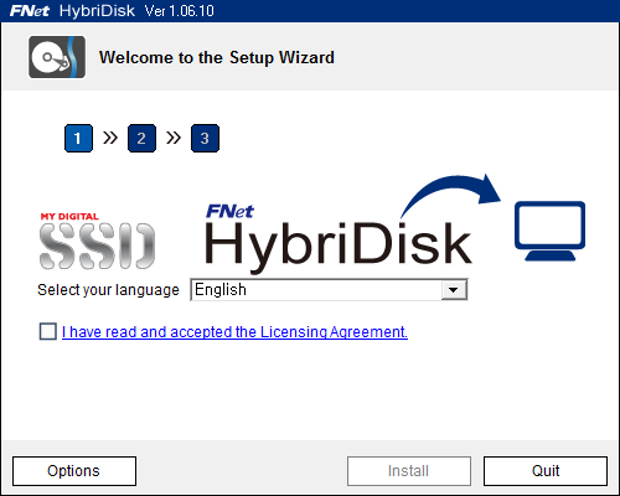

To see gains in write performance you must enable Maximized mode by un-checking the Enhanced Mode Button. We have told Fnet to please make it so there are options there instead of just un-checking enhanced mode. It will run at full SSD glory if you un-check that button. The reason there is no advantage in write performance while in enhanced mode is because it is actually writing to the HDD. You will see a huge difference in performance after un-checking that box.
Hope you can update your review. Also SC2 drives can be used as boot drives for more experienced users.
MyDigitalSSD
The copy of the HybriDisk software supplied by MyDigitalSSD had the “enhanced mode” checked by default, and it could not be unchecked by the user. We re-downloaded it from the link on the product page and same result.
MyDigitalSSD is more than welcome to supply an updated version of the software
that allows the user to uncheck the “enhanced mode”
and we will be more than happy to re-benchmark it.
We also need to bear in mind that with caching solutions, the tradeoff of disabling enhanced mode can be a lower level of data protection in the event of a power interruption.
Totally my bad next version will allow unchecking. Coming very very soon.
We already have it putting it up on the site shortly. Thanks for the heads up.
Its ready for DL https://www.mydigitaldiscount.com/fnet and works! Full Speed SSD without any technical skills other than using a screw driver and downloading a program is required for this upgrade.
Also I don’t know what low density SSD you have available in your arsenal but I am pretty sure that the SC2 puts most low density SSD’s to shame both read and write in sustained and 4k. When you go down to the 64GB, 32GB, and 24GB most other SSD’s are in fact slower than an HDD. The Phison S9 controller is the only controller I know of that can deliver real SSD performance at low densities. The 128GB SC2 is the only example in the line slower than a 2.5″ counterpart while the other densities are in reality the only good option on the market for low density SSD..
MyDigitalSSD
And one more thing the whole point of this cache drive is to give people with mSATA ports the option of keeping their large spinner for storage while getting SSD speeds vs. their HDD. Both as a cache drive and boot drive. It is not meant to be the next fastest SSD in the world which for the average user doesn’t mean squat because they will definitely be able to tell the difference in speed vs an HDD but could not tell the difference in regular use between this SSD and the fastest SATA SSD around.
MyDigitalSSD
I am ordering today to try with my new Clevo W230st – will report once it gets here
Could you please post a link to Amazon for that “SATA III TO MSATA ADAPTER” ?
https://www.amazon.com/gp/product/B00GSRCCT6/ref=as_li_ss_tl?ie=UTF8&camp=1789&creative=390957&creativeASIN=B00GSRCCT6&linkCode=as2&tag=mydig0b-20