GETTING STARTED WITH THE CIGENT K2
Setting up the Sigent Secure SSD K2 was very simple and the process started as soon as we plugged the unit into our system. We accepted terms of service, software installation took a second or two and then the Cigent D3 Dashboard appeared after a system restart.
From there, we were asked to input a PIN and then also a subsequent password. This was on our PC where we have no camera or fingerprint scanner. On a laptop equipped with such, one could also use fingerprint and/or facial recognition.
At this point, we were also introduced to the Cigent D3E Dashboard. This Dashboard provides for folder protection on your PC, automatic K2 Secure Drive Protection as well as the opportunity to mark your Network as a Trusted network once identified. We quickly learned that there are two types of protection for your data, Dynamic and Always On. Dynamic protection is achieved when data is in the Dynamic Folder and you log into the D3E Dashboard initially. Prior to logging in, all of the data in this folder is locked down and cannot be accessed. ‘Always On’ Protection is a step further and you have to enter your PIN or password every time you want to access a certain file once access has been gained to the ‘Always On’ folder
Security on the Sigent K2 Portable Secure SSD threw us for a loop initially. When we accessed it, we could only account for 222GB of the 512GB SSD, which was allotted for the Dynamic logical partition. We shook our heads wondering where the remainder SSD storage space…until we looked just a bit closer.
This actually has become my favorite feature of this SSD. When ‘Always On’ is locked, the ‘Always On’ partition and its contents are not visible whatsoever. Turn it off and we get access and visibility to the ‘Always On’ partition which is also 222GB (H:)
Last but not least, a quick look at the Settings menu shows us that D3E protection also extends off site to One Drive and DropBox when enabled.
Better yet, there is also a Convenience Menu for Windows Explorer where we can simply right click on a folder and have that folder and its contents secured with Cigent D3E.
 The SSD Review The Worlds Dedicated SSD Education and Review Resource |
The SSD Review The Worlds Dedicated SSD Education and Review Resource | 
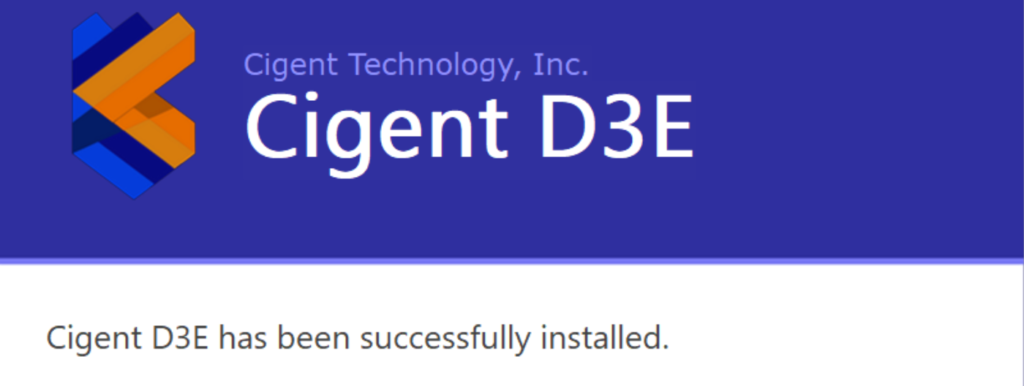

Well, that sounds a lot like “security through obfuscation” to me.
And if the attacker is not detected through ID or AV, then this will not help at all.
The only thing I know which could truly protect against ransomware are backups or a kind of storage that does not let you delete old stuff (only append changes comparable to version control like git).
I purchased one of these when they first came out a few months ago and I have tried to get around the protection and can’t. Cigent’s use of multi-factor authentication protects sensitive files even if anti-virus software is bypassed. It is specifically designed for that use case as far as I can tell. Just my two cents!
The use of multi-factor authentication, particularly when combined with encryption, is extremely effective in protecting sensitive files and storage from ransomware and data theft, even if the system’s AV is bypassed or user’s credentials are stolen. If backups were the panacea solution to ransomware, we wouldn’t be in the situation that we are all in today. Backups don’t prevent data theft and encrypted backups can be double encrypted unless protected with mfa or some other approach.
Way too expansive for private use