Over the years, consumers have demanded and pushed manufacturers to develop SSD toolboxes to use when they install an SSD in their system. Offering a SSD toolbox has become almost a necessity in today’s SSD market. These toolboxes offer features such as drive health monitoring, feature activation, manual secure erase and TRIM triggers, as well as firmware update abilities and drive benchmarking. One such company that recognized this trend early on and helped shape the way toolboxes are today is Samsung; their software utility being the Samsung Magician. Something that sets Samsung Magician software apart from other toolboxes is its RAPID mode (Real-time Accelerated Processing of I/O Data), this having been introduced with the release of the Samsung 840 EVO.
RAPID mode is a RAM caching feature. Samsung’s RAPID white paper states that RAPID works by analyzing “system traffic and leverages spare system resources (DRAM and CPU) to deliver read acceleration through intelligent caching of hot data and write optimization through tight coordination with the SSD.”
Basically, it takes hot files and frequently accessed files such as a Microsoft Outlook email database or commonly used parts of files and stores them into the system RAM for future requests. And on top of that, it optimizes writes to the SSD for the fastest performance. Pretty sweet, eh?
There is a catch, however, and that is that there will always be a risk of data loss when caching files in the RAM. To minimize this risk, Samsung created RAPID to strictly adhere to the Window’s flush commands. This results in a data loss risk that is identical to that of Windows OS cache or HDD cache. Furthermore, it uses up to 25% of system RAM and RAPID 2.0 increased the maximum limit up to 4GB, well above that of RAPIDs first release. Because it was designed to only make use of excess system resources though, it will scale back resource usage and turn back to a pass-through mode if the system is working on higher priority tasks.
In this report, we are focusing on the latest revision of Samsung Magician’s RAPID mode V2.1. This version builds on the previous by offering enhanced error handling and fixed compatibility issues with IRST. From the Reviewers Guide on the 850 EVO, it states, “you can get almost 1.8x performance gains at Windows start up and application loading” from RAPID mode. So essentially, by enabling RAPID mode, we should see almost double the performance out of our storage. That seems pretty good to read on paper, however, what does it mean in real world? Let’s find out…
RAPID SETUP
In order to use RAPID mode the system, you will need a Samsung 840 EVO, 840 EVO mSATA, 840 Pro, 850 EVO, or 850 Pro. You will also need Windows 7 or above, a CPU capable of 1GHz or better speed, the drive needs to have NTFS as its file system, at least 2GB of RAM, and a minimum of 50MB of free disk space.
Once that is all verified, setup can begin. RAPID mode setup is rather simple and it only takes a couple of seconds once Samsung Magician is installed.
1. Download and install the latest Samsung Magician Software from Samsung’s website here.
2. Once installed, open Magician and go to the RAPID mode tab under where it says “Advanced Feature” on the left side of the window.

3. Choose the RAPID compatible SSD and then click Enable. Once you do this, it will prompt you with a few warnings and ask you to restart.
Once the system is booted back up, RAPID will be working.
Now that it’s all setup, let’s begin testing and see what this RAPID mode is really all about!
 The SSD Review The Worlds Dedicated SSD Education and Review Resource |
The SSD Review The Worlds Dedicated SSD Education and Review Resource | 
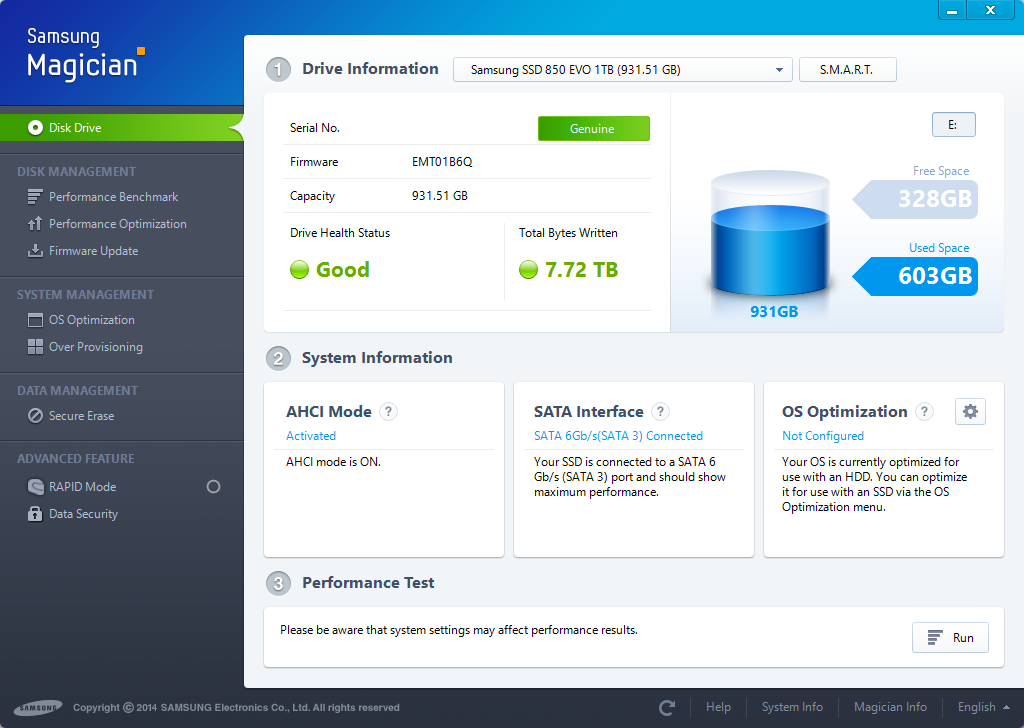
Took 1.5GB I guess out of my 8GB pc. RAPID is really nice but I think I can live without it too. All that matters is that one has to move from a HDD to SSD for atleast the boot drive. Have the 850 Pro myself. Team RED we are 🙂
Amen to that muthafucka!
Hi Sean, what are your thoughts on RAID 0 Mode? I have 2 Samsung 120GB 850 EVOs. Should i leave them separate, first one being the system disk with RAPID enabled and second one for programs or should I RAID 0 them? I don’t care for the safety of the data, just speed. I do some prepress design and gaming. When in RAID 0 mode, Samsung Magician doesn’t seem to recognize them. Thanks for your help.
It is my understanding that the EVOs were never meant to be used in RAID configurations, which is probaby why the MAgician software is not recognizing them. For that reason, and better reliability, I chose to stick with the 840 Pro and 850 PROs.
owner of a 840 Pro, if you raid them you can’t see them in magician and trim is always disabled(stripe 0,1 etc) <<—no matter what model you have, same applies to 850 PRO
Trim has been supported for ssd raid arrays since 7 series motherboards (z77).. download the intel raid driver for your os and your golden. (driver can only be installed once in raid mode)
NOT in raid 0,1,5 ..ONLY raid mode but as single disks (TRIM is useless if you use RAID 0(stripe), or raid 1(mirror))
Do your homework and come back 😉
P.S. IDE, AHCI, RAID modes but nowdays only AHCI and RAID modes available
https://www.anandtech.com/show/6161/intel-brings-trim-to-raid0-ssd-arrays-on-7series-motherboards-we-test-it
This
article clearly states that trim is indeed supported for raid 0 arrays
on 7 series motherboards. Ive already done my “homework” sir.
Well that’s great, in the past the only thing intel did was to manage single drives in “raid mode” if they manage raid0 in 2 drives then kuddos to intel. Too bad you need specific motherboards to do that..
For me, I would set up which ever way is easiest for you. I would personally set them up in RAID 0 and store both the OS and programs on the same volume. Just make sure you do routine backups and you should be golden. Samsung Magician does not detect the drives as you have noticed, it is normal. I personally don’t bother with installing Magician in my own system.
Thanks a lot! RAID 0 it is! 🙂
you cant use RAPID in RAID…tried it
It might work if you use Windows ‘spanned volume’ ? So that’s not RAID, but essentially the same as RAID 0 (combining two disks without redundancy).
https://www.cnet.com/how-to/how-to-turn-old-hard-drives-into-one-large-drive-in-windows/
Spanned Volume is not the same as RAID 0. Spanning just writes to one drive at a time. Raid 0 uses two or more drives as one, so reads and writes are faster. A good two drive RAID 0 setup should increase throughput by 60%. So 540 transfer with one becomes 864 with two in RAID 0. A real good setup should almost double reads, writes, and transfer speeds. Spanning will not increase speeds.
my friend has a gaming pc with 2 1tb ssds in raid0 he said its the fastest storage he has seen (and he is a professional it technician). but it all depends on the type of raid controller. if its virtual raid I don’t think you should do it unless you really want all your space to be unified. but if its hardware raid you would probably get a faster write and read times.
just my opinion
Unless you are in an enterprise scenario. The raid 0 doesn’t affect real life performance, as most the time the SSD’s bandwidth isn’t your bottleneck. I have done a raid 0 with 850 pros and looked into upgrading my 850 pro to a 950 pro. Benchmark wise yeah the speed performance is way higher. But when i comes to boot time and application speed there is very little difference. Plus with raid 0 your data isn’t safe, and with Rapid Mode’s low latency, it becomes more of a want then a should. shabammm
Hi, so if the RAPID tech is ON, then I can get some performance gain in PC games for example or not really? 🙂 (I mean if these games are installed to this SSD & also this games are very often loading textures & other datas from this SSD where the RAPID tech is ON.)
Definitely not if you’re using a gaming computer. Textures are loaded into VRAM (memory on the video card itself) which is much faster than system RAM or the SSD.
Even machines without a video card will cache as much texture data as possible in System RAM.
I have 28 GB RAM on a HP Envy 700 430 qe. When I use the rapid drive, I get scores of 3700+ MB Read and 2400+ MB Write. Is that real? The computer is very fast with the 850 Pro 512.
In RAPID mode you are basically using a RAM drive that gets synchronized to disk as quickly as possible. Your RAM is very much faster than the SSD. But you risk losing the data in RAM if your computer loses power.
That’s what a laptop battery is for. To have no interruption when mains power is lost. I have a business class HP Workstation with two batteries on it for double security. On the workstation there is a lot going on to insure data loss is avoided. It is the perfect environment for the RAPID Mode, especially with 32GB RAM installed and a second SSD in the Optical Drive Bay. The way I work on a laptop makes data loss minimal too. Any data I lose will likely be progress since the last save. I am contantly saving my progress and so it will not be much. I also copy and paste so there is always a the original on the drive if the copy is interrupted – unlike with cut and paste when all the info is in RAM. It is tempting to cut a 29GB (Windows has 3GB reserved) chunk of info and instantly paste it and I don’t. RAPID mode pretty much does this and in a safer way. With all my interfaces SATA III running at 6MB/Sec and with 2 USB3.0 ports and a Sata port, transfering data is nifty, especially if I pack the info into a single zip instead of transferring individual files.
Backup transfers from the main SSD C: drive to the secondary SSD in the optical drive bay is is not noticed.
Where I see a big difference is any batch file processing, any repetitive process and during Photoshop CS6 Suite tasks which use only two Cores instead of all 4 because of sloppy programming and design, RAPID mode improves the speed. I have four 50gb scratch disk partitions on my 2TB C: Drive to double the processing speed of CS6 and any for any other program which needs to cache lots of temporay info on a separate partition.
The claim it can help boot up times is rubbish. Rapid Mode loads after windows has started up.
.
I have only 4GB RAM (DDR2) on a 6+ years old Lenovo Laptop (Core2Duo). The SSD is connected via SATA2 port. Even I got 1800 MB/s read & 1300 MB/s write speed, when rapid mode is enabled. But practically there was no other benefit other than the benchmark results (Other benchmarking tool revealed similar result too). So, finally, I disabled it as it took too much RAM space from my 4GB RAM.
You don’t really ‘lose’ that RAM, it’s actually a small RAM disk speeding along your computer. Even one with a SATA-1 MB would benefit, that is, it’s it’s an AHCI enabled one. Samsung tends to be picky, Intel SSD’s less so.
The RAPID app only uses 20-25% of your available RAM, depending on if it’s the 840 or 850 series, and in real world testing, I’ve found the RAPID app help SATA-2 computers more so than SATA-3, which usually has other built in features to boost performance.
With 4GB, at the most, RAPID will use 1GB RAM, and take my word for it, the RAM is NOT wasted. Your browsers, open tabs, everything you do is being boosted by RAPID. Plus your SSD gets less wear & tear, which doesn’t mean a lot these days as long as it’s aligned & not defragged, making it work less & your lower cost RAM do it’s job.
Cat
RAPID mode causes crashes–Windows 7,SP1, Samsung 850EVO. I enabled RAPID mode two months ago and ever since I have seen weird hangs and crashes every three or four days. Disabled RAPID two weeks ago and have seen no crashes since.
So with Rapid mode for the average user gain is…none, the same time you lose more than 1GB of RAM which is far more valuable for Gaming or Multitasking. Nice feature but I wont ever use it.
Good job I have 16gb of ram. Wooohooo I will use it all the time!!!!
32GB of memory here – this is really good for me.
Me too, so it doesn’t bother us at all.
you don´t lose anything.. if the memory is needed it will be released by the rapid software.
rapid only uses FREE resources.
if your game needs all the system memory it can get…then the rapid cache will be reduced to zero.
but it´s a useless feature anyway.
only good for PR.
I feel that’s a bit of an untrue statement, it does not release it. running games on very high settings with a gtx 1060 6gb of ram paired with 16gb of system and the games simply crash when trying to open up other programs while alt tabbed giving an out of memory error, upon inspection of win10 task manager it shows around 7 gigs inside the cache at the time of crash when it said it was out.
So if that was the case it would of released whatever was inside the 7 gigs of cache and allowed more memory to run whatever i was alt tabbed trying to do.
Thus what led me here in search of do I really want samsung to take up around 25% of my ram for—-? what gain in performance? and where. Far as I can see it’s a compromise if you don’t have TONS of ram, (32-64gigs), In this case trading multitasking for speed.
don’t care if the performance gain is minimal, I have 32gb ram 😛
Same here bro. No point of letting it go to waste right?
Wouldn’t those with SATA-2 based computers see as much as, if not more benefit, than one on a fast SATA-3 computer? Intel’s Rapid Storage Technology App is already built into many of these fast SATA-3 PC’s, so that’s why I see SATA-2 based computers as potentially benefitting the most from RAPID. Modern computers with fast controllers should need this as much as slower ones, which needs all of the help available.
Just a thought. I use the RAPID feature on my three SATA-2 based computers and see & feel a difference, whereas on my more powerful SATA-3 based PC with a 500GB Samsung 850 Pro, I really can’t tell the difference. In fact, seems to make the PC act funky more than anything, so disabled it & it’s naturally fast again. It’s not that way on my SATA-2 computers, the speed difference is there.
Cat
Rapid mode uses a different algorithm than Windows cache. It caches on block level, while Windows caches on file level. File level usually has more information, that’s why in most scenarios it’s better than block level hashing. But there are a few use cases where block level caching could be beneficial. For example, you have a virtual machine. From Windows point of view, it’s one monolithic 30GB file and Windows won’t cache it. But in fact, data moves within that file, and there is some pattern to these movements. A good block caching software can pick up that pattern and improve performance. Some other specific scenarios involving big data files can benefit too. But most Windows users won’t see any benefit.
still works perfectly on windows 10. just needs a little workaround to get it running
the fazit is pretty much nonsense.
you may can benchmark latency differences but the performance gain of RAPID (only under some circumstances) are so small that you won´t notice them EVER.
i would call myself a poweruser.
i am using premiere, nuke, 3d max, photoshop, after effects, solidworks.
i am always looking to make my system faster.. but rapid is not doing anything for me.
my own testing showed no benefits of rapid mode at all.
beside making low level benchmarks look better.
But what does this mean for games? there was BF3 and WoW listed but nothing was tested, is it more beneficial inside the games load times to have it enabled?, i know this is an old post just was a good read so had to ask.
Rapid can cause latencies of up to 31ms, which is a potential disaster for real-time usage, such as audio recording.
Most applications benefit from having MAXIMAL MB per second transfers speeds, but real time applications rely upon MINIMAL kB per millisecond deliveries to be responsive.
Maximum throughput is only achieved by running buffers full most of the time, which means EVERTHING is delayed.
It’s basic queuing theory. You get served more quickly at a bank if there is no queue, but the bank wants better teller utilisation which it gets by ensuring that there are always queues.
The drive manufacturers are like the banks in wanting greatest throughput for impressive specs, whereas your usage may require the fastest response. You need to make sure you choose the right drive criteria for your usage.